
-
@tinyrobot - My problem was two fold.
My RED One footage had some retiming effects applied in Premiere that DaVinci would crash on (I don't think this is a Premiere problem)
All of the clips would be a frame or 3 out of sync. After some googling, it seems that Premiere can't assign framerates properly at XML export.
-
DaVinci Resolve 10
Before I get to other Ultra HD products, we have a major update to DaVinci Resolve this year with the new DaVinci Resolve 10. Of course DaVinci Resolve already handles 4K and Ultra HD resolutions!
We have new on set tools for sound sync, as well as Resolve Live which lets you grade from your camera in real time. There are new editing features, support for OpenFX plug-ins and new delivery tools that let you render in Resolve direct to a Digital Cinema Package file for digital cinemas when purchasing a license from EasyDCP. This means you can online to a cinema file direct from the camera RAW files all in one pass for amazing quality!
The new Resolve Live feature lets you grade live from the video input of your system so you can grade live from the camera. It’s the same as how a DaVinci 2K grading system works!
Resolve Live lets you grade live from the camera and then save those grades and relink them to the media files from the camera at the end of the shoot. You can even grade from the Thunderbolt connection of the Blackmagic Cinema Camera. Resolve Live lets you add as many nodes and color corrections as you like.
There are also new editing features in DaVinci Resolve 10 including full multi track editing with 16 channels of audio per clip and unlimited video and audio tracks in the timeline.
Audio can be synced or trimmed and dragged independently to the timeline. Other new editing features include extensive ripple, roll, slide and slip clip trimming support which display dynamically on the timeline and viewer. The viewer also allows split screen display to show in and out points of adjacent clips.
Editing in DaVinci Resolve 10 also includes a built in title tool with static, lower third, scroll and crawl titles with multiple fonts, size, drop shadow and XY positioning. Timelines in DaVinci Resolve 10 also include the support of compound clips with multiple elements including multiple video and audio tracks.
DaVinci Resolve 10 can edit stereoscopic 3D projects with full support for left and right eye clips in the media pool and the edit timeline. Using timecode and reel name, DaVinci Resolve 10 will automatically associate the left and right eye of the stereoscopic clips.
Of course color correction has been upgraded and includes new OpenFX plug-ins as well as unlimited windows in a node, recursive noise reduction and lots of other new features.
DaVinci Resolve 10 will be available as a free update to all DaVinci Resolve customers in Q3. DaVinci Resolve Lite will also include these new on set, editing enhancements, plug in support and color correction updates. It’s an exciting update!
Very interesting, sounds like Resolve is getting more NLE-like features and the Lite version gets the same real-time grading workflow.
-
Hey...
Sounds better than assumed a month ago http://personal-view.com/talks/discussion/comment/114699#Comment_114699
... more and more NLE like with OpenFX plug-ins ...
@Vitaliy_Kiselev doesn't sound like "low developer resources" more like "new investors"
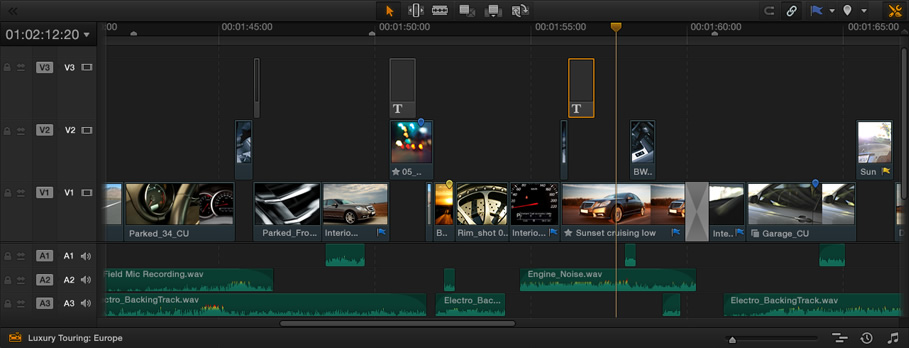
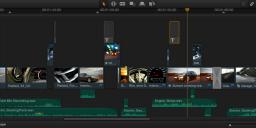
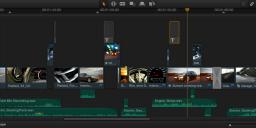 scr-edit.jpg909 x 348 - 76K
scr-edit.jpg909 x 348 - 76K -
Timeline V3 seems to show Text edit...
-
Guys, will all related to resolve 10 go to
http://www.personal-view.com/talks/discussion/6641/davinci-resolve-10#Item_3
-
Question for Resolve users.
I imported an xml from PPro that is one continuous clip with a razor tool cut that separates a white graphics and the video. In DaVinci, under Conform the "cut" clips are represented as separated clips while one video clip is in the Media Pool for both of them. In Color, two boxes represent the "cut" clips. I only want to grade the video portion and not the graphics portion, but whenever I do it, both clips take the same grade. I know it's because they are from the same media clip as represented by the orange arrow in the upper left corner. Is there a way to unlink them so the first one isn't effected by the grade?
-
@tinyrobot - Right click and chose use local version for all clips (shift select them all).
-
Anybody that is knowledgeable with Resolve PM me or respond here if it's an easy fix. I'm having an issue with resolve only rendering a flat image instead of my grade. I wasn't having this issue until today so I'm guess I accidentally hit a keyboard shortcut that triggered this issue.
UPDATE - Solved the issue. It was something to do with a LUT setting.
-
Was updated to 9.1.5, here's direct download link to Lite:
http://software.blackmagicdesign.com/DaVinciResolve/Lite/DaVinci_Resolve_Lite_9.1.5_Windows.zip
-
OK guys, I've been looking for 3 hours online and can't find an answer so I'm going to throw out a problem here. I'm trying to bring back in footage from Resolve, into FCP7. I followed all the normal directions and for some reason, FCP hangs on the import. Sometimes at 0% sometimes 50%.
Process: Edit in FCP
Export XML using version 5
Import XML in Conform
Color
Render Project using Final Cut Pro Round trip settings
Go back in Conform, Export XML to same drive as all footage
The when I try to import into FCP7, it just hangs.
Hope that's enough info.
Shouldn't be a computer problem as it's a newly built Hackintosh.
-
what codec? - Both edit and export.
-
Oh shit, sorry ProResHQ all the way through.
-
Sounds like something funky going on in Resolve. maybe try reinstalling it. I had some issues back in the day, and the reinstall fixed it.
-
Just updated with new version. Still does it. I'll wipe it and try that. It's odd. I have all the individual QT files that were graded. It sucks but I can just pull those into FCP and line em up in the timeline. Ghetto, but it works for now.
-
try reconnecting instead. they should be similarly named.
-
Hi, All I'm having trouble with Resolve 9.
It is not exporting the grade that I have currently done. It looks one way with in Resolve (even the preview as it exports), but the final file looks like a previous version of the grade.
I have no idea why it is doing this, can't figure it out. I deleted the previous version, emptied trash, even saved the new file in a new location, and it has messed it up twice.
The green one (yuck!) is the exported file that I'm getting, the other one is what I see in Resolve 9 before exporting. (screenshots)

 Bad.jpg1945 x 840 - 224K
Bad.jpg1945 x 840 - 224K
 Resolve.jpg1648 x 711 - 170K
Resolve.jpg1648 x 711 - 170K -
I am having a similar problem with B3Guy. I had problems with my gfx card, so I did a system restore and installed DaVinci Resolve Lite 9.1.6. I think this is the same 9 version installed before. What I see in Resolve and the output is totally different. Like B3Guy, Darks seem to be lighter and less contrasty in the output. What happened here?
-
@B3Guy Figured it out as I forgot. On the Delivery page, you have to set for all values in the color range.
-
I'm still having issues. There are so many dang settings in this crazy program, none of which have much explanation as to what they do. I understand it is a pro piece of software, but honestly!
No thanks to Vimeo support or anyone else, I've tracked down what I hope is the problem. Now if only I could solve the problem! My grade looks wonderful in Resolve. I export ProRes 4444 and pull it into Final Cut Pro, and it still looks fine. Render the overlays (titles, grain), play back and it still looks fine. Now . . .
Export with x.264/H.264 (I've tried both now more times than I can count), and the resulting file looks terrible in all QT-based programs. MPEG Streamclip sees it correctly, as does VLC. But Vimeo has assured me that whatever Quicktime sees is what their re-encode will spit out (so far I have found this to be true.)
Upon careful investigation, VLC was able to tell me that my file is, in fact, YUV, not RGB.
But I'll be darned if I can figure out how to avoid making a YUV file! Every setting in Resolve where I see any option for YUV, I have switched to RGB. No dice. The blasted file is still YUV at the end of the day.
If anyone can help, that'd be fabulous. I'm just about ready to quit this whole affair. I love what Resolve does in-program, but it has otherwise proven to be a royal PITA.
(Attached are screenshots from VLC and from Quicktime 7 respectively for comparison. Quicktime X of course crashes without even playing back the file.)

 Screen Shot 2013-10-28 at 3.21.53 PM.jpg1944 x 1089 - 198K
Screen Shot 2013-10-28 at 3.21.53 PM.jpg1944 x 1089 - 198K
 Screen Shot 2013-10-28 at 3.23.46 PM.jpg1937 x 1096 - 219K
Screen Shot 2013-10-28 at 3.23.46 PM.jpg1937 x 1096 - 219K -
Have you tried exporting ProRes and then using QT Pro for h264 export... I never do it inside an NLE... you always get shit.
-
I've exported ProRes and used MPEG Streamclip, but MPEG Streamclip has nowhere to specify RGB versus YUV.
I think the problem is before the NLE, when I come out of Resolve (ProRes 4444).
At that point, I believe it is YUV (ProRes can be either from my understanding), and it stays YUV through the NLE and all the way through the H.264 conversion, because none of the programs for conversion (FCP/QT/Mpeg Streamclip/Handbrake) are able to see/specify the difference.
I will give QT Pro a try, but seeing as it displays the ProRes files incorrectly, I rather doubt it will be able to convert them correctly. To be honest, I quite dislike QT Pro. I know some really like it, and use it to mate image to audio, etc. but it runs like crap and doesn't play back some stuff that QT 7 seems to handle fine, at least in my experience.
Am I at least correct that web video should not be YUV?
I may just contact Blackmagic to see what they say. At this point, Vimeo has actually expressed interest in my findings concerning YUV versus RGB.
-
As always, thanks to everyone her for the help/advice. Hopefully together we can figure out what I've done wrong and/or where the issue lies, for the benefit and future knowledge of everyone.
-
QT Pro is QT 7 - not QT X which is dogshit.
QT Pro is just the full featured version of QT 7 that allows encoding of all QT codecs, there is zero difference between it and QT 7 except you pay $30 to unlock all it's features,
-
Oh. Well, that explains . . . wow. Ok.. ok. checks bank account for 30 spare dollars
-
Seriously, all this color "science" stuff is ridiculous to wrap one's head around. YUV=YCbCr=CPbPr. Supposedly, It shouldn't make a difference whether YUV or RGB is uploaded to the web?
I honestly am at square one with all this bull, and it is driving me up a wall. VLC and MPEG Streamclip seem to have no problem displaying my created H.264 files correctly, but Quicktime and Vimeo turn it into a sh*tshow, which has me genuinely pissed off. Nobody at Vimeo can tell me what is "wrong" with my files, and I'll be damned if I can find anything wrong with them myself.
Eff video post-production. Eff it.
Howdy, Stranger!
It looks like you're new here. If you want to get involved, click one of these buttons!
Categories
- Topics List23,981
- Blog5,725
- General and News1,354
- Hacks and Patches1,153
- ↳ Top Settings33
- ↳ Beginners255
- ↳ Archives402
- ↳ Hacks News and Development56
- Cameras2,362
- ↳ Panasonic991
- ↳ Canon118
- ↳ Sony156
- ↳ Nikon96
- ↳ Pentax and Samsung70
- ↳ Olympus and Fujifilm100
- ↳ Compacts and Camcorders300
- ↳ Smartphones for video97
- ↳ Pro Video Cameras191
- ↳ BlackMagic and other raw cameras116
- Skill1,961
- ↳ Business and distribution66
- ↳ Preparation, scripts and legal38
- ↳ Art149
- ↳ Import, Convert, Exporting291
- ↳ Editors191
- ↳ Effects and stunts115
- ↳ Color grading197
- ↳ Sound and Music280
- ↳ Lighting96
- ↳ Software and storage tips267
- Gear5,414
- ↳ Filters, Adapters, Matte boxes344
- ↳ Lenses1,579
- ↳ Follow focus and gears93
- ↳ Sound498
- ↳ Lighting gear314
- ↳ Camera movement230
- ↳ Gimbals and copters302
- ↳ Rigs and related stuff272
- ↳ Power solutions83
- ↳ Monitors and viewfinders339
- ↳ Tripods and fluid heads139
- ↳ Storage286
- ↳ Computers and studio gear560
- ↳ VR and 3D248
- Showcase1,859
- Marketplace2,834
- Offtopic1,319











