
-
I can't believe what a neurotic PITA it is to apply a simple fade-in to a clip in Premier CS5. The miniscule GUI glitch that control this effect on the timeline is barely even visible, much less something you can precisely grab with a mouse pointer and manipulate. The interfaces are all completely unlabeled of course, and there's nothing in the Adobe help site that even mentions the word "fade-in".
Even if you know exactly what wrist contortion they expect you to perform, the damn thing won't respond unless you know the secret incantation that uncloaks the grayed-out Add Keyframe button on the Video track tab. The genius that designed this POS cannot even explain it in English - Adobe had to resort to pasting a screenshot of the GUI in their keyframe help page to literally show you what must be done. Before you can click the button to add a keyframe, you have to open the completely unrelated Effect Controls Panel, display the unlabelled thing on the right side of it and click in a blank area to get yet another timeline slider to show up. Only then will the freaking button uncloak, magnanimously allowing you to click it to insert an invisible keyframe mark in the timeline.
To actually apply the fade-in is even more abusive. First you have to click on little dot next to the keyframe cloak and select "Show Opacity Handles". Then this impossibly tiny hairline shows up on the painfully narrow timeline where a thumbnail of a frame obscures it. Now you're expected to grab the tiny one-pixel left edge of the hairline and drag in down to black out the start of the clip.
I really sympathize with people who have deal with such merciless crap to make a living. It's even worse than programming in C++.
-
This is the only reason I have kept with FCPX... the grass is never really greener on the other side. Premier gives me a headache every time I boot it up. :-( (Pity as I just love PS!)
-
I don't even bother trying to adjust it in PP, as when I load the project into AE to grade it, it will handily destroy all the fades anyway!
-
Not entirely sure what you're doing, or not seeing. I personally find it very easy.
There's multiple ways to do what you're trying to do, either on the timeline or in the effects panel. If you're doing it on the timeline, then it's better to be zoomed in some, and I find it helps to have the main video track height adjusted to be tall.
However, if you just want to do it the noddy way, add the "Dip to Black" dissolve at the beginning of your clip. Simples.
All editing software works in different ways and calls functions, features, etc something a little different. I like your work Lee, but your rant only proves one thing, and it's not that PP CS5 is a bad tool.
-
Disclaimer I'm no expert either.
-
I do this all day and have never had the slightest problem. I have similar problems with software I am not completely familiar with.
-
I just went in to put myself through the process. I you don't need control, just drag dip to black on a clip end that is not touching another clip segment, otherwise it will dip down and back up. You can stretch the effect to control speed. Otherwise, control click on the center line of the clip to add keyframes and drag for position and intensity. Right mouse on the node to change the dynamics. For further control you need to go to the effects control window.
-
As Jspatz explaine, Ctrl click the opacity line to add a keyframe on the clip. Ctrl click the keyframe again to add bezier curves so you can control the ease in or out. The same can be done with the audio levels. I don't see the difficulty here.
As I can recall, you can do something similar in FCP.
-
Exactly. It only takes seconds to do this:
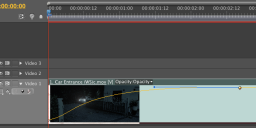
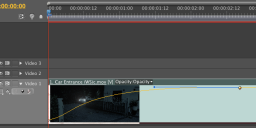 Screen Shot 2012-02-08 at 13.30.03.png722 x 314 - 63K
Screen Shot 2012-02-08 at 13.30.03.png722 x 314 - 63K -
"Dip to Black"?!!! WTF kind of backward terminology is that? Have these experts never heard the industry term "fade-in"?
And yes, my rant does show how aggravating I find Adobe's obsessively cluttered and indecipherable interface. The entire thing should be dumped inside a PDF so you can magnify it to where it's a least legible.
@Jspatz - "...just drag dip to black on a clip end that is not touching another clip segment, otherwise it will dip down and back up."
This is exactly the kind of neurotic fussiness I'm ranting about. It sounds like an OCD nightmare and I have no idea what you're even referring to.
-
@LPowell I believe he only means to say that when applying the dip to black effect, make sure to drop it on only a single clip, if a fade in or out is desired. Otherwise, the clips will "dip down and back up."
-
I've never had a problem with this. I use "Cross Dissolve" rather than "Dip to Black." That works really well as a fade-out and as a crossfade. Really simple, too.
If I need really fine-tuning on a fade, I use the Opacity setting with time points on the clip's timeline. That works, too.
-
I guess I don't understand this, I mean you can set a transition and use a keyboard shortcut, or save it as a preset. I use both cross dissolve and dip to black, and a variety of custom presets. But maybe I'm missing something. I would rate it as "easy as pie".
-
Just finished editing an hour long documentary in Premiere. I've been using FCP for 3 years. I also worked in Avid Newscutted this fall for a major broadcaster. I can confidently say that for me there is no better software for NLE than Premiere. It totally, undoubtedly rocks.
-
@itimjim Thanks for posting the screenshot, and magnifying it so that it's actually legible. If I understand the implication of that example correctly, you're expected to use the mouse pointer to target that one-pixel thin yellow hairline (that is typically obscured by a random splotch of thumbnail pixels) at some precise control point where you then attempt to drag it pixel-by-pixel into a fade-in curve?
I can't believe what an occupational safety hazard this thing is, I'm getting tendonitis even thinking of dealing with a one-pixel thin GUI. My son normally handles these editing tasks but he's out of town for a while. I'm glad for the heads up though, because he rarely complains about this sort of interface abuse. I'll make sure he gets whatever therapy he needs down the road.
What I typically do is dump a pile of sequential clips into the timeline, set In and Out points, and use razor commands to chop them up. You can then drag the clips until they snap together. Aside from that, most of what I do is grading with Color Finesse or Looks in After Effects, and rendering the final cut with the codec.
-
Actually, the hit area for the one-pixel line you refer to is about 10 pixels. There's Noddy ways of doing things, and there's precise controlled ways of doing things. It allows you to do it all quite easily. You can also turn off the 'random splotch' be setting the display style to name only:
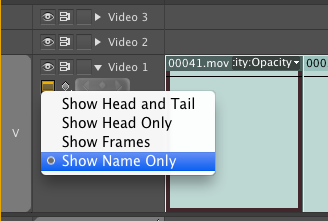
...where the yellow line turns to black (so you can see it better).
I can totally understand if you're used to one way or the other, but again, that's not the software's fault.
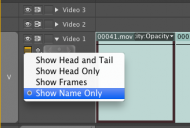
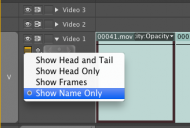 Screen Shot 2012-02-08 at 19.21.09.png328 x 221 - 20K
Screen Shot 2012-02-08 at 19.21.09.png328 x 221 - 20K -
@LPowell Once you grasp the UI you will love it and never want to leave it. There are multile ways of doing "fade-ins and outs" with ease and high precision. Pick the one thats gonna suit your style. Cross dissolve effect, dip to black effect or just use the clip opacity handles and make an user preset of it. They can be set up on timeline or effects pane.
I have used PPro, Edius, FCP and AVID. Out of those I like Premiere UI the most.
Give it a little time.
-
@itimjim What I'm used to is a 2560x1600 color correction monitor whose resolution is too fine-grained for my eyes to spot a one-pixel hairline. Thanks again for the magnified screen shots, it's the first time I've seen what those microscopic hieroglyphic buttons are supposed to look like. I don't know how my son does it, I'd have to wear a surgeon's magnifying spectacles and put calipers on the mouse to operate this thing.
-
@LPowell I'm using a 27" 2560x1440 monitor, and the pixel pitch is fine. I do have early-30s vision though, so you're forgiven. Maybe you should fire up iMovie while your lad is away :-D
-
-
Windows Movie Maker it is then!
-
Ok it sounds like this "Dip to Black" effect may work but how do you tell it which way to dip?
-
Arg the unbelievable agony.
-
At the beginning of a clip, it dips from black to your image. Placed at the end of the clip, it dips from the image to black.
-
@LPowell. It's not 1 pixel thin, did you not read my previous comment? You don't need 300% magnification, and neither of the images I posted are zoomed, they are simple screen clips at 100%.
@molloy1011 is completely right. Drag it on, and it will do what you want without intervention.
Howdy, Stranger!
It looks like you're new here. If you want to get involved, click one of these buttons!
Categories
- Topics List23,992
- Blog5,725
- General and News1,354
- Hacks and Patches1,153
- ↳ Top Settings33
- ↳ Beginners256
- ↳ Archives402
- ↳ Hacks News and Development56
- Cameras2,367
- ↳ Panasonic995
- ↳ Canon118
- ↳ Sony156
- ↳ Nikon96
- ↳ Pentax and Samsung70
- ↳ Olympus and Fujifilm101
- ↳ Compacts and Camcorders300
- ↳ Smartphones for video97
- ↳ Pro Video Cameras191
- ↳ BlackMagic and other raw cameras116
- Skill1,960
- ↳ Business and distribution66
- ↳ Preparation, scripts and legal38
- ↳ Art149
- ↳ Import, Convert, Exporting291
- ↳ Editors191
- ↳ Effects and stunts115
- ↳ Color grading197
- ↳ Sound and Music280
- ↳ Lighting96
- ↳ Software and storage tips266
- Gear5,420
- ↳ Filters, Adapters, Matte boxes344
- ↳ Lenses1,582
- ↳ Follow focus and gears93
- ↳ Sound499
- ↳ Lighting gear314
- ↳ Camera movement230
- ↳ Gimbals and copters302
- ↳ Rigs and related stuff273
- ↳ Power solutions83
- ↳ Monitors and viewfinders340
- ↳ Tripods and fluid heads139
- ↳ Storage286
- ↳ Computers and studio gear560
- ↳ VR and 3D248
- Showcase1,859
- Marketplace2,834
- Offtopic1,320









