
-
@shian what exactly do you mean by difusion? Give me an example and I'll let you know.
diffusion filter- like in tiffen plugin and magic bullets. Photoshop does it with gaussian blur. Softening of facial skin flaws is common use.
-
BTW the "login" link here on these security scripts is returning a void value (working on it), so just click the member login at the top of the page to login.
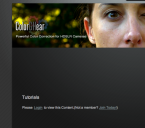
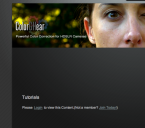 Screen shot 2012-01-06 at 12.29.32 PM.png525 x 465 - 193K
Screen shot 2012-01-06 at 12.29.32 PM.png525 x 465 - 193K -
@sanzadez Thank you, and you're welcome. Can't wait to see the footage.
@hallvalla If the grain bothers you, try a GHrain Killer GHear at about 30-45% to kill it, or mix down to 10-20% to just tone it down.
-
...and the images:

 manzanita_raw.png1920 x 1083 - 3M
manzanita_raw.png1920 x 1083 - 3M
 manzanita_cc.png1920 x 1080 - 3M
manzanita_cc.png1920 x 1080 - 3M -
My first test - wanted to bring out the red bark color on the manzanita - I like! Just a simple GHears with opacity. Slightly warm + spectral enhancer (33%):
-
Just sat through all the Tutorials last night and started doing some testing. CGT works great. I've already saved a couple presets for myself using the GHears. I find the Ghears to be very user friendly as they are rather easy for someone with limited knowledge of grading. For anyone on the fence about buying it; the tutorials are well worth the price tag. I learned quite a bit from them. I will be posting a sample hopefully this weekend. Thanks again @shain. Can't wait for the rest of the tutorials.
-
@shian thx - my work just upgraded me to the 27" i7 iMac - can't wait to use ColorGHear on it, and otherwise.
-
@Hallvalla - nope, a little leery of messing with the most important tool in my arsenal in terms of paying bills, it works just fine the way it is.
@chauncy what exactly do you mean by difusion? Give me an example and I'll let you know.
-
@shian Have you done the Mercury Engine hack with your iMac's graphics card? Just curious, thanks.
-
@jpbturbo Got it, will let you know how I get on :) Thanks!
-
It's not actually the main info panel, you might try checking the little flyout menu in the corner of the info panel and making that there is a check next to "color samplers". The color samplers listed as #1 #2 #3 and #4(if you made four) should show up on an expanded lower part of the info panel just below the XY and WH information.
-
Interesting discussion.. @jpbturbo - Next I Ctrl+Click on each of the color sample points on the image it will add a corresponding point on the diagonal line in the curves dialog. Now I adjust the points on the curve until the rgb values in the info box match up with what I wrote down earlier.
I am trying out your process, just wondered how you adjust the points on the curve and get the rgb values to show in the info panel at the same time? I can adjust the points on the curve but the info panel stays blank.
On pc with CS5, Thanks :)
-
@jpbturbo - nice work. I used to do something similar in PS with IMG sequences and batch processing, and grew tired of it when I learned to do everything more quickly in AE alone. But if you open your image and the CGT image in separate tabs or download and compare, you'll see that the CGT version has a lot more color depth and richness, it took me under 5 minutes to get the result, and I didn't have to do all that much work. I haven't gotten to the tutorials that deal with grading entire scenes, yet, but when you move from just grading one shot to having to do entire scenes, and, as it follows, an entire film, you want something that's not going to make you wanna blow your brains out from the tedium.
http://www.personal-view.com/talks/uploads/FileUpload/19/80914fce28d4ba747bb855f65eab15.png Yours http://www.personal-view.com/talks/uploads/FileUpload/35/1d40f3a83ea2ec900634b2520cac32.png CGT
I've provided the links to save time, but don't take my word for it, go back a page and download the images for yourselves and compare.
-
@chauncy Colorfist was rushed. I'm trying to keep the tutorials under 20 minutes, I said in it that I'd cover secondaries in another tutorial that specifically covers secondaries alone. I just wanted to show users that they weren't really missing anything by not buying Colorista, that ColorFist is a nice replacement.
After the first 12 are laid down, I'll start getting into niche problems like the one you're referring to. And by then I'm sure you guys will have plenty of other suggestions for features/tutorials, as well as I think you'll have started thinking outside the box, and started coming up with your own ways of doing things, that's the nature of grading.
-
It's a digital image, normal tools are tailored just as specifically for the GH2.
You can also open video in PS too if you wish, AE also runs on the Photoshop engine, there's a lot of power in stock AE.
The normal tools are simple, 'specialist' packages are convoluted with so many controls imho.
-
I think you can do pretty much everything in colorghear in another way. But the point is the tool is tailored to gh2 to a large extent. And I think it does a lot of stuff better and easier.
I'm curious to see how things like diffusion, can be done in it, if they can be.
I think the tutorials are very good as well, other than cullafist which felt rushed through and glossed over concepts like how to do secondary colors. I live in Portland and everytime the sky gets in a shot, it's this flat featureless gray sky. Often, especially if I'm hurried, it's blown-out with not much color info to recover. Maybe a cullafist tutorial that's based on a everyday issue like this instead of a rush through of the features is a good idea.
But, no doubt about it to me, if you're not extremely comfortable and experienced with advanced colorist tools and tweaks, colorghear will get you there- faster. If you are, people are comfortable with what they know- I'm not sure it's going to be a revelation to you.
-
I attached a quick grade using the curves in photoshop. Before anyone jumps on me and says this is about AE not PS just let me explain. I use the curves in photoshop a starting point when I am trying to emulate a look.
Here's the process, open a frame grab of the target look in PS, in this case I used Shian's graded .png from the post up there^^^ Then I take a .png from the raw footage and also open it in PS and drag it into the same document as the target .png. With the target .png visible I use the color sampler tool to set three reference points, a light, mid, and a shadows(hopefully all black/gray/white), the rgb values for each of the sample points shows up in the info box and I'll maybe write them down for easy reference. Then I turn back on my raw footage .png and with it selected and visible (and making sure that I am still on the color sampler tool) click on Image > Adjustments >Curves.
Once the curves dialog pops up I click on the drop down that says RGB and switch it to Red for the red channel. Next I Ctrl+Click on each of the color sample points on the image it will add a corresponding point on the diagonal line in the curves dialog. Now I adjust the points on the curve until the rgb values in the info box match up with what I wrote down earlier. This should get me in the ballpark of the overall color I need. On the curves dialog just next to the OK button is a little flyout menu that allows you to save the curves setting as a .ACV file. Go back into AE and add yourself an adjustment layer, apply curves, click on the load curves button(looks like an open file folder) and add the curve you saved out.
Anyways, Just another way of doing things I guess. One of these days I'll get a real monitor so I can see what stuff looks like instead of having to play by numbers :)
-Josh

 graded-ae-josh.png1920 x 1080 - 2M
graded-ae-josh.png1920 x 1080 - 2M
 screengrab01.jpg1280 x 800 - 172K
screengrab01.jpg1280 x 800 - 172K -
@proaudio4 Something like this?

 RAW.png1923 x 1081 - 2M
RAW.png1923 x 1081 - 2M
 RAW NOISE.png1922 x 1079 - 1M
RAW NOISE.png1922 x 1079 - 1M
 CGT NOISE.png1925 x 1085 - 969K
CGT NOISE.png1925 x 1085 - 969K
 CGT GRADE.png1924 x 1083 - 2M
CGT GRADE.png1924 x 1083 - 2M -
@rockroadpix Here's the skinny
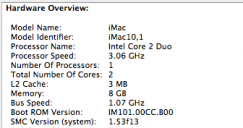
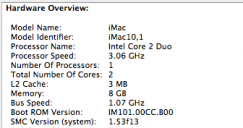 Screen shot 2012-01-05 at 6.40.13 PM.png336 x 177 - 25K
Screen shot 2012-01-05 at 6.40.13 PM.png336 x 177 - 25K -
The flat response studio reference monitors analogy absolutely correlates. I actually went to school for audio engineering before I got burned out on music, and switched to film, and its true to a certain extent, the first time you look at a DVS monitor, you kinda scratch your head cuz you can't believe how much detail there is. You see EVERYTHING, stuff you'd typically miss on other monitors, which is why we were so impressed with what Apple did with their Cinema Displays. I always thought they were overpriced till we began working on them.
BUT
Ask yourself what your final delivery method will be, and chances are unless you're printing out to film, it'll be 1920x1080 HDCAM or Bluray, and so my Bluray calibration method has never failed me, everything I've taken to to be dubbed to HDCAM, or mastered to Bluray has held up - no surprises. It looks on the pro equipment exactly how looks on my iMac and Plasma TV.
I'll get some sort of tutorial on it up in the near future - before months end, hopefully.
-
i read a lot of monitor reviews, where you know the consensus is that 200$ Dell screen (U2311) is calibrated properly out of the box, to the point where you don't think anymore that you need a Nec or worse an Eizo. Still haven't made the purchase of buying that Dell monitor, but i still think i should take the chance to check it. Anything by Apple is too expensive for me at this point. I assume something like a Spyder or Eyeone could probably be useful, too. My main work is in audio and i always thought i could skimp on (loudspeaker) monitors, but i have learnt by trial and error they are the most important and that there are almost no cheap monitors that can show you what you're working on. I suspect it might not be different for graphics, but i'd love to have it all with a 200$ IPS.
-
IMac... well I'll be...
Can you post your mac's model # processor/min. RAM etc? I am getting bogged on my 1.5 yr MBPro and have realized it's time to up the ante.
-
Damn..., shian can we see the final 1920x1080 frame? I agree, what lens was used here?
-
@sebasp1 I completely understand. And thank you for your interest. I'm trying to be the best instructor I can.
-
@johnnym No I haven't, yet. I'm still trying to figure out if it's better to shoot a live video demo or screencast that to get it across, but it is definitely coming.
At work we did a test...years back, where we tried to train our eyes to see just how far off from true color different monitors were, even when "Calibrated" and found that the with a little disparity, the old anti-glare Mac Cinema Displays were nearly dead on with our DVS monitors, enough to where we could work on them, confidant that when we got in the projection room, there wouldn't be any surprises - they were about a 1/4 stop darker, and ever so slightly more magenta, but almost a perfect substitute for the real thing, if you understood just how much they were off from "true". When the new Cinema Displays, the crystal clear glass ones came out, we were floored that when calibrated they were almost dead on without being too dark, and without the magenta issue. PC monitors were ALL OVER THE PLACE back in 2006, and still are, always too bright, impossible to even get into the ball park, and so we gave up on them. (which was hard for me, because I was not yet a mac convert, so I didn't want to eat crow, but I couldn't argue with the results)
Right now I use a 27" iMac. I calibrate AFX by importing color bars generated by FCP, and balancing the Pluge and sort of half-assing the blue gun only test, by using the Blue lut...but I always double check, switching over to the Panasonic Plasma I have connected and calibrated with a bluray home theater calibration disc. NOT IDEAL. But who has $21,000 for a reference monitor? Not me.
Sometimes, when this system is rendering, I'll mess around with grading on my laptop which is impossible to get calibrated properly, and I forget how much of a magenta skew there is on it, and if I don't have it plugged into an external monitor everything almost always comes out too green. I know what you're thinking, why can't you just adjust your monitor to compensate, well you can't You start moving across the green spectrum, and it throws everything else off luminance contrast, other colors move out of alignment. It's the damnedest thing.
Howdy, Stranger!
It looks like you're new here. If you want to get involved, click one of these buttons!
Categories
- Topics List23,992
- Blog5,725
- General and News1,354
- Hacks and Patches1,153
- ↳ Top Settings33
- ↳ Beginners256
- ↳ Archives402
- ↳ Hacks News and Development56
- Cameras2,367
- ↳ Panasonic995
- ↳ Canon118
- ↳ Sony156
- ↳ Nikon96
- ↳ Pentax and Samsung70
- ↳ Olympus and Fujifilm101
- ↳ Compacts and Camcorders300
- ↳ Smartphones for video97
- ↳ Pro Video Cameras191
- ↳ BlackMagic and other raw cameras116
- Skill1,960
- ↳ Business and distribution66
- ↳ Preparation, scripts and legal38
- ↳ Art149
- ↳ Import, Convert, Exporting291
- ↳ Editors191
- ↳ Effects and stunts115
- ↳ Color grading197
- ↳ Sound and Music280
- ↳ Lighting96
- ↳ Software and storage tips266
- Gear5,420
- ↳ Filters, Adapters, Matte boxes344
- ↳ Lenses1,582
- ↳ Follow focus and gears93
- ↳ Sound499
- ↳ Lighting gear314
- ↳ Camera movement230
- ↳ Gimbals and copters302
- ↳ Rigs and related stuff273
- ↳ Power solutions83
- ↳ Monitors and viewfinders340
- ↳ Tripods and fluid heads139
- ↳ Storage286
- ↳ Computers and studio gear560
- ↳ VR and 3D248
- Showcase1,859
- Marketplace2,834
- Offtopic1,320
Tags in Topic
- gh2 1278
- gh1 196
- color 90
- grading 76
- effects 48
- after 47
- 5d 29
- correction 19
- 7d 13
- colorghear 11





