
-
Hello. I'm absolutely newbie using LUTs with my GH4 footage, and I have a plenty of doubts:
Once I have my raw footage into NLE (Adobe Premiere) whats it's the sequence order to apply the LUT?. I do the following procedure:
A) I put the footage in timeline. B) I apply a Filmconvert profile ( GH4 and Vlog) or Lumetri input tecnical LUT C) Then I open 'color' tab; I go to 'basic' tab and I do the necessary basic corrections, but I doesn't apply any input LUT. D) Finally, in Advanced tab, I make my 'creative' look and I apply a Output LUT.
It is correct this procedure? Thanks.
-
You'll need to test a bit.
I'd suggest perhaps using the technical/v-log LUT in the Basic tab's Input LUT, as that's what that is designed for.
Then going to the Advanced tab, and applying your output LUT, typically say a film-type "look" LUT.
Then go back and work up through Basic & the other tabs, seeing what cumulative effect you have up the chain as the image appears on the program monitor.
Neil
-
Thank you so much, Neil! Do you think that Filmconvert gh4 v-log profile it is a 'tecnical' o 'film-type' look?
-
From what little I know, I'd say try it as a technical LUT ... in other words, a LUT designed to "normalize" the footage from a camera's RAW or -log file-type.
The output LUT's are more say to get the look of Kodak 5218 film released on Kodak 2395 print film, something like that. Or a particular look for an overall mood ... and again, it's normal to use that as the final "layer" (Adobe) or node (Resolve) and do your adjustments to exposure/gain, contrast levels, color & such "under/before" that final look.
So ... the technical LUT's are designed to best get the file as shot laid out in the NLE/grading app for work, and the output LUT's are designed for a particular curve/color & hue shift/ and etc. look, that you muss up IF you do your corrective work afterwards.
So ... tech LUT's on input, set your final look/feel LUT in the output (creative tab in this case), and do your work "in between" to make the final output look as you want it to.
Neil
-
@rNeil Very good explanation!. Thank you, again.
-
I used to load the film-look and such LUT's in early on, then grade on top. Oh, what a noob I wuz ... why bother with a custom curve to give you a film-effect if you then completely undo that effect? When I realized this I felt rather ... non-intelligent. Ahem.
Tech LUT's bring the shot media into the NLE ... "Look" style LUT's provide a specific curve & sense of color/gradients on the final output.
In SpeedGrade, I'll use a tech LUT on the second layer of the "stack", do WB/ basic corrective grades on the primary layer under it. The equivalent of two nodes in Resolve, second is the tech LUT, first the base corrective work.
Then may do more style work in a couple layers above that one, and if using an output "Look" or styling LUT, depending on the project I might apply that on an adjustment/grading layer spanning several clips or on the top layer of a clip's own layer stack. Then finish the corrective work 'under' that so the final look has the "feel" of the style LUT but I've "moved" the image under that to make it all work.
Does this make sense? Hope so!
Neil
-
Maybe this is a bit clearer explanation ...
Frequently a technical LUT ... say one to take a Log clip into "normal" space ... is built to have certain very tightly planned color/hue/contrast gradients involved. I'm not sure about PrPro's color workspace, but typical practice in SpeedGrade or other grading apps is to set the tech LUT second, and then before that, do the technical corrections of WB, exposure/contrast range adjustments, to "feed" that LUT the best signal possible so it does it's thing properly. (I'm going to check to see if the "Input LUT" section in PrPro's color workspace is applied internally before or after the other corrections of the Basic tab. I hope after ...)
And you do essentially the same thing with a "Style" or "Look" LUT ... you apply that at the end, and feed it the signal to make it look good. Which are things you do AFTER the tech LUT and BEFORE the "Style" or "Look" Lut.
It seems far more complicated than it is once you actually get used to it.
Neil
-
@rNeil Thank you. I will going to apply this procedure: 1) Adjust exposure, contrast... 2) Apply technical LUT 3) New adjust in 'advanced mode' (saturation, exposure, contrast...) 4) Apply 'style' or 'look' LUT.
-
I am also shooting GH4 vlog 10bit. How is your experience on how to judge the correct exposure on the GH4? As the image is of course already kind of blown out and milky. What tools do you use in Camera? And how on Atomos?
-
@paglez ...
NO. Put the tech LUT in place THEN adjust WB/exposure & contrast .... then apply the look LUT and adjust the advanced stuff to make the final look good. From what I understand, if you're in PrPro, the difference in the input LUT & output LUT is properly handled ... they are applied after the changes are applied but it might make a difference IF you make changes in the say basic panel THEN add the input LUT on that panel.
I'm trying to get further confirmation of this ...
Neil
-
@rNeil It's very interesting this workflow. I'll be waiting about confirmation. Thank you. Paco González
-
Glad to be of use ...
Neil
-
@rNeil Thx for share your experience. Whats the difference in recording vlog straight on the gh4? Instead of using vlog as a lut?
And how do you bring vlog to a basic color correction? Which tools or effects do you use?
-
In-camera log recording means the camera processes the image data to 'disc' in a VERY different way than it normally does. There's been a lot of discussion on say the GH4 threads here (both "standard" and the vlog one in the Panasonic section) on exactly what that is so I won't detail it out here.
If you record in some form of log from a camera, one of the more common ways to 'return' that file to looking "normal" is with a LUT designed to take that specific model of camera's log-output (they're pretty much all different from one another) to a "normal" appearance. Once that is done, then you continue with the rest of your editing/grading/post work on the "normal" looking file.
If the file isn't processed off the sensor as a "log" file, it just ... ain't. Now, there's some people who's post-process includes taking any camera's "typical" mov, mp4, or AVCHD file and using a LUT to 'turn them into' log footage, then use a different LUT to make that look like they want. But that isn't really working with a camera-produced log file, largely as the things log is useful for (like extending dynamic range) aren't possible after-the-fact. All this process does is give them a quick way to make the image "look" a certain way.
And if they actually sat down with say a ramp graphic, applied the normal-to-log LUT they start with, then the log-to-normal LUT they end with, and diagnosed the difference between the start & end points, they could perhaps make a look or LUT that would simply go from start to finish & save a step and a LOT of CPU work.
Now ... final question ... how to bring vlog to basic color correction? Ahh ... that's the subject of entire books!
IF you have footage shot in vlog, you'll both need to test yourself, AND avail yourself of all the info on the GH4 threads here and elsewhere. There's a TON of info there. And one person's solution is not necessarily your solution. Test, check ... test, check ... rinse & repeat.
Neil
-
Just got a detailed message from one of the Sg/PrPro "team" members on the order of operations in PrPro's Color workspace.
Total top to bottom. And all in Rec709, meant as a quick-fix for editing purposes rather than "full" grading.
Basic tab ... input LUT is at top, and is the first thing that happens, so that any non-Rec709 media gets converted to Rec709 for proper getting through the process. Then the sliders ... in the order they appear. Top sliders are "first", bottom slider/controls are "last"
And on down through the "stack" of tabs.
The Creative Tab's style LUT is the first thing of that tab, and the other sliders work on the result of that style tab (which is, to me, bonkers but ... ) ...
And the last effect to "touch" the media is the Vignette tab at the bottom of the page.
So ... definitive answer.
Neil
-
Ok, thank you, Neil. I think the workflow it's clear now. At least, in theory, I have learned the 'basic' procedure.
-
Good. ;-)
Neil
-
Covered this on the Editors forum here ... basically, in Prpro it's ... in order of placing in the effects layer panel top to bottom:
1) Three-way color control effect;
2) Lumetri Effect or panel for application of Input (tech/corrective LUT)
3) adjust the above Three-Way to get good WB/exposure/gamma/gain through the step 2 LUT;
4) add a Lumetri Effect to the effects layers below the step 2 one, and in the Creative tab for this put your film/style "output" LUT;
5) go back to panel in step 2, adjusting for best output "through" the output LUT in 4).
Neil
-
Neil, could you explain a bit better step 5, please?
-
So your Effects panel will have top to bottom ...
1) Three-Way color effect (used to correct camera media into the Input LUT item 2)
2) Lumetri panel with the Input LUT . (And also the style work 'below' the Input to feed item 2)
3) Second Lumetri effect/panel for output/style LUT.
The first step is to create 1) and 2) above, then put your tech/camera LUT in the Step 2 "Basic" panel's "Input LUT" tab. Do your tech grade in Item 1. Then add Item 3 with your style/look LUT ... and go back to Item 2 using that effect to modify your image so it looks right as you see it with that style LUT in place in item 3.
That's the process ... but I'll explain a little bit more ... or well, a lot.
Lets start thinking about the nature of the tech LUT. That is designed to take the camera-produced image (whether "normal", some form of Log, or RAW) and render it into the Rec709 workspace. And in creating that, they use perfectly color-balanced, lit, and exposure-controlled media. So ... you need to give that LUT properly exposed/balanced/contrast media.
So BEFORE that LUT , you have to have a place to correct your media. That is in (step 1) ... the Three-Way. (It's not perfect as those are YUV not RGB but they'll do for now). This way as you correct WB/exposure/contrast/tint, you'll "see" this through that "idealized" tech LUT. Watch your scopes especially ... give the image the best technical grade you can.
That's the first "half" of the operation ... the other half is almost a mirror of the above.
We now have a properly white-balanced/exposure-corrected clip, rendered into proper viewing in the program monitor by your work in the color/contrast controls in front of that LUT, to get you the cleanest technically most "perfect" image "through" that tech LUT. No how do we give that clip a "look" so it's worth seeing?
Within Premiere Pro you have two main options ... the simpler one is to now apply a style/film LUT/Look in the Lumetri Panel's "Creative" tab's "Look" slot (top option of the creative tab), and go "up" a tab and modify your clip in the Basic tab's controls to get the right final look you want. Unfortunately you can't use any of the Creative tab's controls at this point or ... you just destroyed that nice 70's 'pale' film look's exposure, color, & contrast curves. Not really good.
The better option is to use the Effects panel to put a second instance of the Lumetri effect/panel below the first one ... and put your output LUT in the Creative tab's Look slot on that effect.
So ... AFTER doing your tech grade ... this is when you create the second Lumetri effect/panel in the Effects panel ( number 3 in the list above in this post). In this one, go to the Creative tab and use the "Input" slot to place your film/look/style LUT.
Then go back to the first Lumetri panel (item two in the list above and your Effects stack), the one with your Input LUT, and use the controls in the Basic tab on down through "Creative" and "Curves" or such of that panel to style your shot. Watch your monitor (and do check your scopes!) as you adjust the signal that is being fed to that output LUT in the second Lumetri panel.
That's the process. Once you do it, it gets pretty obvious. Your (collapsed) effects in the Effects Control panel should look like this ... and they are top-to-bottom 1), 2), and 3) as above ...
Neil
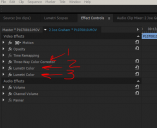
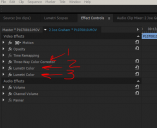 123.PNG515 x 420 - 19K
123.PNG515 x 420 - 19K -
over...under...before...after...I would be very grateful for a video tutorial! ;-)
-
Neil, thanks a lot . This workflow -very clear now for me- will be the 'Bible' for a newbie as me.
-
Glad to help. And I learned quite a bit about the Lumetri-within-PrPro internals along the way. I have noted back to the "teams" via bug/feature request form that there are a few things that would be nice if they were clearly spelled out and also some things that could make it easier.
Such as ... a simple 'effect' to apply a LUT. Why don't they have that? Seems simple enough!
Neil
Howdy, Stranger!
It looks like you're new here. If you want to get involved, click one of these buttons!
Categories
- Topics List23,993
- Blog5,725
- General and News1,354
- Hacks and Patches1,153
- ↳ Top Settings33
- ↳ Beginners256
- ↳ Archives402
- ↳ Hacks News and Development56
- Cameras2,368
- ↳ Panasonic995
- ↳ Canon118
- ↳ Sony156
- ↳ Nikon96
- ↳ Pentax and Samsung70
- ↳ Olympus and Fujifilm102
- ↳ Compacts and Camcorders300
- ↳ Smartphones for video97
- ↳ Pro Video Cameras191
- ↳ BlackMagic and other raw cameras116
- Skill1,960
- ↳ Business and distribution66
- ↳ Preparation, scripts and legal38
- ↳ Art149
- ↳ Import, Convert, Exporting291
- ↳ Editors191
- ↳ Effects and stunts115
- ↳ Color grading197
- ↳ Sound and Music280
- ↳ Lighting96
- ↳ Software and storage tips266
- Gear5,420
- ↳ Filters, Adapters, Matte boxes344
- ↳ Lenses1,582
- ↳ Follow focus and gears93
- ↳ Sound499
- ↳ Lighting gear314
- ↳ Camera movement230
- ↳ Gimbals and copters302
- ↳ Rigs and related stuff273
- ↳ Power solutions83
- ↳ Monitors and viewfinders340
- ↳ Tripods and fluid heads139
- ↳ Storage286
- ↳ Computers and studio gear560
- ↳ VR and 3D248
- Showcase1,859
- Marketplace2,834
- Offtopic1,320





