
It allows to keep PV going, with more focus towards AI, but keeping be one of the few truly independent places.
-
Motivation:
Davinci Resolve Lite is one of the best color grading tool and now available as free Lite version. It works so far up to a Full HD resolution of 1920 x 1080 but not directly with .mts files. Sony Vegas Pro 11 does work directly with .mts files but does not export AAF and EDL files which can be read by DaVinci Resolve. Hence a easy workflow is almost not possible with implemented tools from both sites. With EDL_Convert and the application of two Vegas scripts its possible to realize an effective and efficient Workflow. Rendered .mov files will not be endless in space consumtion. You can predict the head and tail trim of the original cut in Vegas.
Workflow Overview:
a) Media Ingestion
b) Vegas Edit
c) EDL_Convert (Creates two new Text EDL files + Subfolders for Workflow)
d) Vegas Batch Render (place before Noise Reduction, Velocity Envelopes if needed)
e) Davinci Color Correction
f) Vegas Final Edit (Title, Audio Effects etc.; final Render for Presentation)
Workflow Detail:
a1) copy .mts files to logical folder structure of your computer (something like c:\originals\yyyy\yyyy-MM\yyyy-MM-dd) a2) rename them in a logical way (something like yyyy-MM-dd_hhmmss.mts) b1) start Project in Vegas in a separate Poject folder - save .veg file b2) at the end of the edit use "save as" and activate "copy media with project" (this will copy all .mts files into the Project folder) b3) save Project.veg also now as Project.txt (Text EDL) file c1) load Project.txt file into EDL_Convert Program (creates Project_EDL_lin.txt and Project_EDL_lin.veg in Project\CCInput\ folder, Project_EDL_final.txt in Project folder) and starts Project_EDL_lin.veg of Project\CCInput\ folder by EDL_Convert automatically. Regions are applied automatically as well. d1) apply neat video, stabilizer and/or velocity envelopes to specific clips in Project_EDL_lin.veg d2) Batch rendering in DNxHD format by means of A2_RegionsRender.cs. Choose Subfolder Project\CCInput for .mov files) e1) load from this subfolder all freshly generated .mov files into DaVinci MEDIA e2) Goto COMPOSE of DaVinci e3) Add new empty timeline - right click on timelines area e4) drag/drop sorted files from media files area to timeline e3) start color grading in COLOR e4) goto DELIVER and render graded files with original name into Project\CCOutput subfolder e5) Move .mov Files to Project\ mainfolder f1) start Project_EDL_final.txt of Project Folder in Vegas (audio files will be linked to .mts files, Video files will be linked to .mov files) f2) edit the rest (put titles to your video, etc.), save all as .veg enjoy....Version History
v1buid003:
Did add head and tail trim
v1build004:
Did add new scripts A1_RegionsMark 24p, A1_RegionsMark 25p, A1_RegionsMark 30p. They will take care that you can render footage with mixed framerates to the target frame rate either 24p, 25p or 30p. This is done by automatically adjust "Undersample rate" as well as "Playback rate".
All RegionMark scripts will remove regions which might be set before and then subsequently sets the new regions.
Added A0_RegionsRemove which does only remove regions which might be set.
Added A0_RunEDL_Convert which will execute EDL_Convert.exe directly from Sony Vegas
v1build005:
Did correct frame shift. DaVinci Resolve thumbnails are now displayed correctly. Before that, thumbnails did show last frame of previous clip. Had to make changes in A2_RegionsRender.cs script as well as EDL_Convert.exe.
v1build006:
EDL_Convert program: introduce link to sony vegas; option to autorun Project_EDL_lin.txt, save it to Project_EDL_lin.veg and apply RegionsMark script. All RegionsMark scripts: automatic choose first track if nothing was selected; can be progressed from EDL_Convert to save .text to .veg
Install:
https://www.dropbox.com/s/gjnc673jymve3ug/EDL_Convert%20v1build006.zip
Copy all *.js and *.cs files to the script folder of Vegas Pro (something like: c:\Program Files\Sony\Pegas Pro 11.0\Script Menu)
Copy EDL_Convert.* files to the "C:\ProgramData\EDL_Convert\" folder of your computer. If you want to put it to another folder, please open the script A0_Run_EDL_Convert.js with a notepad editor and change the line var InstPath = "C:/ProgramData/EDL_Convert/EDL_Convert.exe"; that the path will fit. Please note: The script language is a little bit tricky. Sony Vegas does use "\" for making remarks within the code. Instead of "\" you have to use "/".

 b2 Project Media After - copy media with project.jpg586 x 473 - 60K
b2 Project Media After - copy media with project.jpg586 x 473 - 60K
 b2 Save As - EDL Text File.jpg582 x 483 - 46K
b2 Save As - EDL Text File.jpg582 x 483 - 46K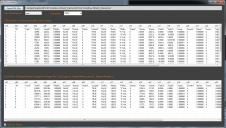
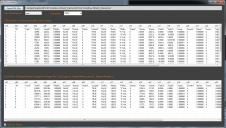 c1 EDL-Convert.jpg1424 x 807 - 311K
c1 EDL-Convert.jpg1424 x 807 - 311K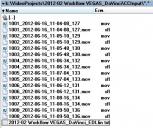
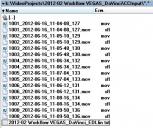 d3 Folder CCInput - after Render_Regions.jpg395 x 331 - 55K
d3 Folder CCInput - after Render_Regions.jpg395 x 331 - 55K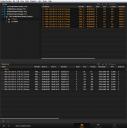
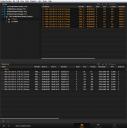 e1 DaVinci - Media - Drag Drop Library to Media Pool.jpg1065 x 1073 - 190K
e1 DaVinci - Media - Drag Drop Library to Media Pool.jpg1065 x 1073 - 190K
 e3 DaVinci - COLOR - Correct Color.jpg1920 x 1080 - 334K
e3 DaVinci - COLOR - Correct Color.jpg1920 x 1080 - 334K
 f1 Vegas - Text EDL Final.jpg1920 x 1080 - 421K
f1 Vegas - Text EDL Final.jpg1920 x 1080 - 421K -
So, you should fina EDL-Convert now at:
-
Hallo, where can i find a exe for EDL_Convert? in version on dropbox there nothing exe in zip file. Could you update it please tida.
-
@tida You can ask to fill edl_converter please!
-
@tida - any news for EDL_Convert..?
-
Wow, I've been looking for a Vegas / Davinci workflow and finally found it here - thanks!
I downloaded EDL_Convert v1build006.zip but the archive only contains 2 folders: block and scripts. The EDL_convert* files are not found in the zip archive.
Are the edl convert files a separate download?
-
Hi - no, just one, a GTX580. But I also have a 6-core machine. Sometimes it's good, but Vegas occasionally crashes on it.
-
@tida, thank you so much. Completely solved now. I feel like a real idiot - I'd selected the .mov wrapper but hadn't selected the correct codec in the "Deliver" page of Resolve, and now there is no level jump, and even quite complex processing renders at 65fps instead of about 12! Thank you for putting down the complete settings, which allowed me to see where I was going wrong.
-
Thanks, @tida, I'll give your settings a go tomorrow morning and see if that works for me. I appreciate your trying out these experiments and posting your settings. Thank you! I'll let you know how it goes.
-
@Mark_the_Harp did just one test regarding ungraded roundtrip. All three clips look excactly the same without any color shift - no changes in scopes. I used following settings and compared clips in Vegas:
0) project properties (progressive scan, 29,970 fps, 32-bit floating point
1) original GH2 - MTS (30p)
2) render from Vegas (33bpp color, 709, alpha none, 1080i/59.95 DNxHD 220 10-bit)
3) render from Resolve (DNxHD 1080p 220/185/175 10bits, 29.97 fps)
Might be that you should work with 709 instead of RGB levels.
-
@Mark_the_Harp sounds like a general problem. Question is also whether it would occur if you would work with rewrapped .mp4 or .mov files from ffmbc.
And here I receive some other problems with rewrapped files where first 22 frames are rubbish when working with Sanity patch. Don't evaluated it yet whether that still occurs when working with shorter GOP patches.
-
Using GH2 footage at 23.976 in both applications:
Vegas: exporting as .mov / DNxHD 115mbps 8-bit RGB levels and in the "Project" tab, the "Default" color space (this is all via the "Customize Template...." button)
Resolve: exporting as "normally scaled legal video / auto" (both do the same thing)
1) Those settings give me the closest match but levels are slightly higher on the clip that's been roundtripped. 2) Comparing the exported Vegas clip (before roundtripping) above the source .mts in Vegas shows no color shift
Hope that helps - I'd love to be able to get the same video levels in Vegas as I do in Resolve. I will also keep experimenting but if you have any suggestions, all welcome!! Thanks.
-
@Mark_the_Harp which settings did you use for rendering in Vegas as well as in Resolve.
-
Hi @tida, I notice the level shift if you have two video tracks in Vegas, and put the original clip on one and the round tripped clip on the other, just above it. If you switch on and off the "top" clip you will see the video change - the round-tripped one is slightly brighter.
-
@Mark_the_Harp do you mean if you look on preview screen in Vegas compared to Resolve. That would be a long discussed issue that Vegas does not display same as you receive after rendering....
Due to this effect, I did not pay attention what would result if one would compare original to final round-tripped but ungraded file. Hence, I will do some tests.
Another issue could occure due to ghosting if you do not disable resample. Depending on framerate GH2 could slightly not match preset framerate from Vegas/Resolve. For excample - 30p of GH2 is 29.985 fps and preset from Vegas/Resolve is 29.970 fps.
-
Hi @tida, sorry about the long time away! Just about to start editing again.
I've just been checking that I have the correct basic video import / export settings in Vegas and Resolve by taking a timeline clip in Vegas, exporting as .mov / DNxHD, Importing into Resolve, Delivering it from Resolve, then importing back into Vegas.
For some reason even without doing anything to the clip while it's in Resolve, there is a video level shift between the original clip in the Vegas timeline and the one which has been out to resolve and back into Vegas.
Do you have this issue, or have you solved it in some way?
-
This is a nice tutorial how to work with AAF in a round-trip. I will definitely integrate AAF and XML in the EDL_Convert workflow. Then you are able to work with the edit structure in DaVinci and stay economic with render time and hard drive space.
Please read also dicussion in vimeo.
-
You will find at first page new release of v1build006. New release will make Workflow more simple. There are fewer clicks left to batch render within Project_EDL_lin.veg file.
Changes:
EDL_Convert: Option to autorun Project_EDL_lin.txt, save it to Project_EDL_lin.veg and apply RegionsMark script automatically.
All RegionsMark scripts: will now choose first track if nothing was selected; can be progressed from EDL_Convert to save .txt to .veg
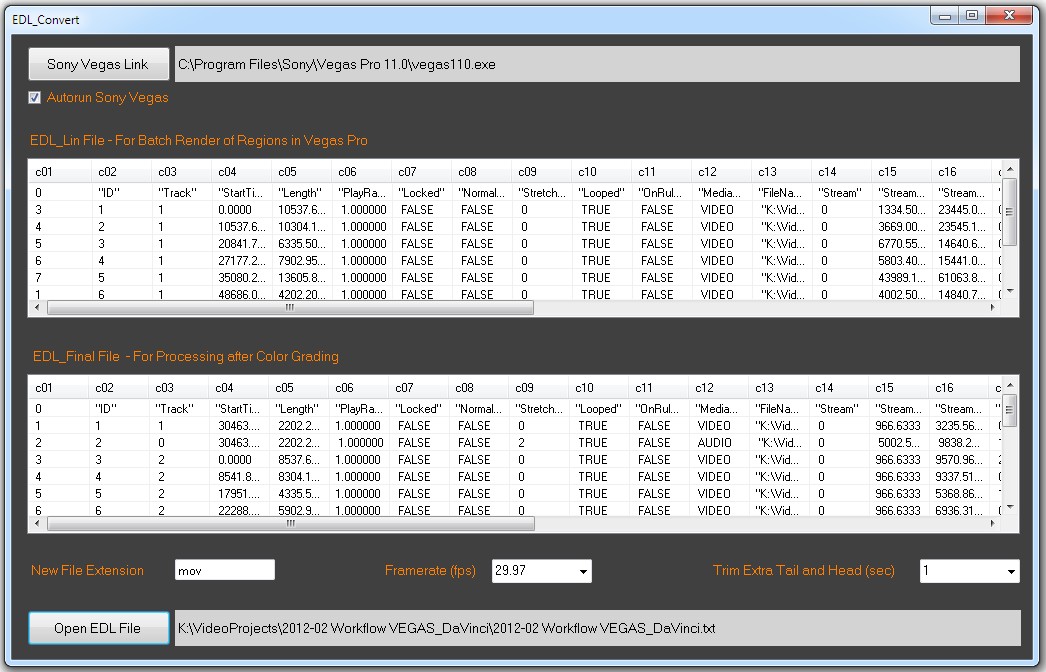
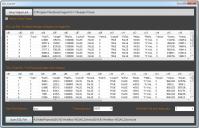
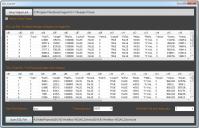 EDL_Convert v1build006.jpg1046 x 672 - 179K
EDL_Convert v1build006.jpg1046 x 672 - 179K -
@Mark_the_Harp good to hear that it did work well for your production. Currently working on an automatic attempt to start directly after EDL_Conversion the linear and final Text EDL file in Vegas and also simultaneously save them as .veg files. Also it could be possible to automatically run region select and rendering. So very few click's and you are ready for color correction - just further simplification of workflow.
Then I'll also test whether with Vegas Pro 12 an XML-route at the step of final Text EDL integration would make sense. Hence it could be possible for Sony Vegas Pro 12 users to marry economic aspects from current workflow with transformation of edited structure into DaVinci Resolve.
-
@tida Really useful, thank you. Nice to have the sound!
I am working on a better version of the video I sent you so looking forward to trying this new version with the correct thumbnails. Just been a bit busy with other things...
-
So, this is a small tutorial about the essential steps to realize a round-trip.
-
I like Sony Vegas because it behaves like a Swiss Knive. It's a very precise allrounder. Now all steps work syncronized with frame wise precision. With this release of EDL_Convert v1build005 I did fix the thumbnail issue of Davinci Resolve. Thanks to @Mark_the_Harp who does currently test this EDL_Convert workflow.
Would appreciate if more would give it a trial and commend on this workflow.
Changes in v1build005:
Did correct frame shift. Davinci Resolve clip thumbnails are now displayed correctly. Before that, thumbnails did show last frame of previous clip. Had to make changes in A2_RegionsRender.cs script as well as EDL_Convert.exe.
-
I'm currently working on the frame issue mentioned in your second question. Seems to be that I have to adjust the batch_render method a little bit. I thougth I did fix the bug from the standard script. But now found what really happens. Seems to be that first clip is rendered out correctly but subsequent clip rendering takes place one frame earier.
I found another strange situation, and here I need help for confirmation. At the moment I test only 30p originals. Standard Vegas framerate is for NTSC 29.970 fps. For .MTS originals from the GH2 I found 29.985 fps. Do you have observed similar discrepancies with same framerate or others.
This could be a fundamental issue with Sony Vegas. Might be that this causes from time to time instabilities in general for Sony Vegas.
-
1) Thanks that you mention it. The script language is a little bit tricky. They use of "\" is reserved for making remarks within the code. Instead of "\" try to use "/".
If it doesn't work or you still have some problems in the original program folder it may be based on administrator rights. The EDL_Convert.exe does update (write to) the EDL_Convert.ini file which has to be in the same folder. If you have due to this still trouble, use just another folder.
2) Now that you mention it, I have same symptom but I did not pay too much attention. I will have a look whether I can fix it. I did put a "Frame Add" option to the program because without that it loses one frame at the end of batch rendering in Vegas. I have seen other people also blaming Vegas for this bug.
Many thanks for this helpful questions.
Howdy, Stranger!
It looks like you're new here. If you want to get involved, click one of these buttons!
Categories
- Topics List23,993
- Blog5,725
- General and News1,354
- Hacks and Patches1,153
- ↳ Top Settings33
- ↳ Beginners256
- ↳ Archives402
- ↳ Hacks News and Development56
- Cameras2,368
- ↳ Panasonic995
- ↳ Canon118
- ↳ Sony156
- ↳ Nikon96
- ↳ Pentax and Samsung70
- ↳ Olympus and Fujifilm102
- ↳ Compacts and Camcorders300
- ↳ Smartphones for video97
- ↳ Pro Video Cameras191
- ↳ BlackMagic and other raw cameras116
- Skill1,960
- ↳ Business and distribution66
- ↳ Preparation, scripts and legal38
- ↳ Art149
- ↳ Import, Convert, Exporting291
- ↳ Editors191
- ↳ Effects and stunts115
- ↳ Color grading197
- ↳ Sound and Music280
- ↳ Lighting96
- ↳ Software and storage tips266
- Gear5,420
- ↳ Filters, Adapters, Matte boxes344
- ↳ Lenses1,582
- ↳ Follow focus and gears93
- ↳ Sound499
- ↳ Lighting gear314
- ↳ Camera movement230
- ↳ Gimbals and copters302
- ↳ Rigs and related stuff273
- ↳ Power solutions83
- ↳ Monitors and viewfinders340
- ↳ Tripods and fluid heads139
- ↳ Storage286
- ↳ Computers and studio gear560
- ↳ VR and 3D248
- Showcase1,859
- Marketplace2,834
- Offtopic1,320





