
It allows to keep PV going, with more focus towards AI, but keeping be one of the few truly independent places.
-
Windows only for now.
Supported cameras - GFX100, GFX 50S, GFX 50R, X-H1, X-Pro2, X-Pro3, X-T2, X-T3 and X-T4
https://fujifilm-x.com/en-us/support/compatibility/software/x-webcam/
https://fujifilm-x.com/en-us/support/download/software/x-webcam/
-
PR
FUJIFILM Corporation (President: Kenji Sukeno) will start offering a solution that can turn X Series and GFX System digital cameras into webcams. This will help cater for the growing need for web-conferencing products.
“FUJIFILM X Webcam,” software for Windows computers, will be released on May 27, 2020. Users will be able to install the software on any PC, and using a USB cable, connect a supported camera, to create a web-conferencing environment with much higher image quality. The enhanced quality of our digital cameras compared to built in webcams will improve your web conference with help from advanced functions such as the Film Simulation modes, which delivers Fujifilm’s unique color profiles.
-
The X-A7 and X-T200 join several other X and GFX series cameras which were given the firmware update in May, allowing them to offer a solution for higher-quality video calls.
-
Company said it's working on adding macOS support to Fujifilm X Webcam. The camera manufacturer plans to release the update sometime in mid-July.
-
Fujifilm has released its Fujifilm X Webcam utility for macOS, making it possible to use compatible Fujifilm cameras as webcams on Apple computers.
https://fujifilm-x.com/en-us/support/download/software/x-webcam/
-
Version 2.0 available
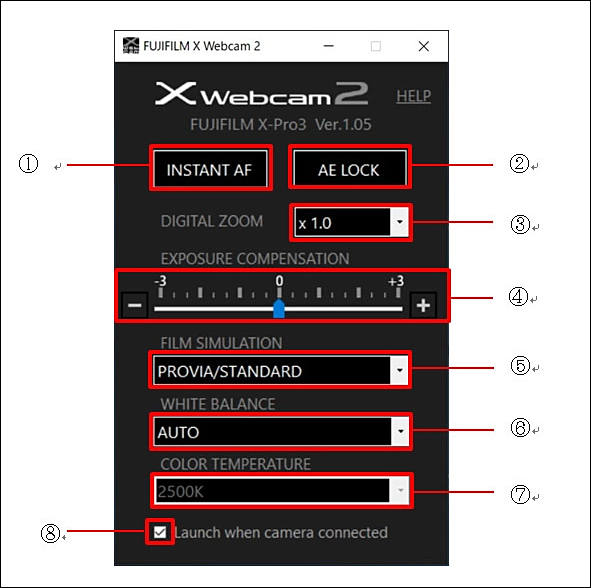
- Instant AF: Click this button to activate the Instant AF.
- AE Lock: Click this button to lock AE settings. Click again to unlock the settings.
- Digital Zoom: Choose the magnification for digital zoom.
- Exposure compensation: Click the +/- button or move the Exposure Compensation slider up and down to determine the level of exposure compensation.
- Film Simulation: Select a Film Simulation mode to be applied.
- White Balance: Select a White Balance setting.
- Color Temperature: Adjust color temperature when [Color Temperature] is selected in [White Balance].
- Boot option: The setting mode will be booted automatically when you connect to the camera if you check the box.
https://fujifilm-x.com/global/support/download/software/x-webcam/

 sa14691.jpg591 x 588 - 53K
sa14691.jpg591 x 588 - 53K -
On February 3, FUJIFILM released the latest version of its software "FUJIFILM X Webcam," which turns its mirrorless camera into a webcam. The updated version is Ver.2.1.
The update content is same for the Windows version and the Mac version. Support of film simulation "Nostalgic Negative" is added.
Howdy, Stranger!
It looks like you're new here. If you want to get involved, click one of these buttons!
Categories
- Topics List23,993
- Blog5,725
- General and News1,354
- Hacks and Patches1,153
- ↳ Top Settings33
- ↳ Beginners256
- ↳ Archives402
- ↳ Hacks News and Development56
- Cameras2,368
- ↳ Panasonic995
- ↳ Canon118
- ↳ Sony156
- ↳ Nikon96
- ↳ Pentax and Samsung70
- ↳ Olympus and Fujifilm102
- ↳ Compacts and Camcorders300
- ↳ Smartphones for video97
- ↳ Pro Video Cameras191
- ↳ BlackMagic and other raw cameras116
- Skill1,960
- ↳ Business and distribution66
- ↳ Preparation, scripts and legal38
- ↳ Art149
- ↳ Import, Convert, Exporting291
- ↳ Editors191
- ↳ Effects and stunts115
- ↳ Color grading197
- ↳ Sound and Music280
- ↳ Lighting96
- ↳ Software and storage tips266
- Gear5,420
- ↳ Filters, Adapters, Matte boxes344
- ↳ Lenses1,582
- ↳ Follow focus and gears93
- ↳ Sound499
- ↳ Lighting gear314
- ↳ Camera movement230
- ↳ Gimbals and copters302
- ↳ Rigs and related stuff273
- ↳ Power solutions83
- ↳ Monitors and viewfinders340
- ↳ Tripods and fluid heads139
- ↳ Storage286
- ↳ Computers and studio gear560
- ↳ VR and 3D248
- Showcase1,859
- Marketplace2,834
- Offtopic1,320





